Delete browser cookies
Internet Explorer
- Click the Tools menu bar.
- Select Internet Options.
- On the General tab, click Delete in the Browsing history section.
- In the dialog that appears, select the checkbox for Cookies.
- Click Delete.
- Click OK to close Internet Options.
Firefox
- At the top of the Firefox window, click on the Firefox button and then select Clear Recent History.
- Set Time range to clear to Everything.
- Click on the arrow next to Details to expand the list of history items.
- Select Cookies and make sure that other items you want to keep are not selected.
- Click Clear Now to clear the cookies and close the Clear Recent History window.
Chrome
- Click the Chrome menu on the browser toolbar.
- Select Tools.
- Select Clear browsing data.
- In the dialog that appears, select the checkbox for Delete cookies.
- Use the menu at the top to select the amount of data that you want to delete. Select beginning of time to delete everything.
- Click Clear browsing data.
Note: Depending on the browser version you have, the steps may vary slightly from the description above.